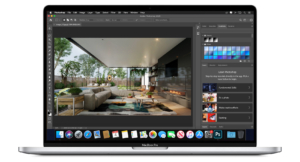Certain key factors should be considered when looking for the best laptop for your individual needs. Whether you are an architecture student, young architect or experienced practitioner, the following specs are worth investigating for each option:
Overall specifications: “Any new laptop or workstation should consider the system requirements for the software that architects use”
For architects that regularly use Revit, we recommend minimum system specs of 32GB of RAM, 250GB of free disk space at any given time, 8GB of video memory on the dedicated graphics card that is DirectX 11 or greater, and a multi core processor within last 2 generations.
For students and light use of AutoCAD programs, you could start with 8GB of RAM, 80GB of free space at any given time, and 4GB of video memory on the graphics card that is DirectX 11 or greater, and a multi core processor within last 4 generations.
GPU (Graphics Processing Unit): You may be using hardcore graphic software like Rhino, 3ds Max, ArchiCAD, Revit or Vectorworks, all of which require a formidable graphics card. Thus, the ideal laptop for architect will have at least an 8GB vRAM GPU for smooth processing. We highly recommend GPUs from Nvidia like RTX 3060TI, A2000 or higher
RAM: Architectural software will account for a big chunk of your RAM, particularly when multitasking and producing high quality renderings. Therefore, a computer with minimum of 32GB of RAM is preferable, though 8GB is sufficient for the majority of purposes but won’t be easy to work with any multitasking or 3D programs
HDD vs. SSD vs. Hybrid Drive: Architectural design files often require significant space, so the higher the storage, the better off you are. SSD (Solid State Drive) is faster and more reliable than a mechanical hard drive and you can get 1TB drive for under $250. If this is still out of budget, we recommend getting a hybrid drive. You can install the OS and architecture software in SSD and all other files in HDD for optimum performance.
Screen Size and Resolution: Given the necessary attention to detail, a laptop with a screen size between 15 and 17 inches is typically recognized as being essential for architectural rendering. However, if portability is a priority, 13.3- and 14-inch displays are sufficient for most everyday architectural design tasks. A display with FHD (full high definition) resolution should be enough for the work involved; however, higher resolutions such as UHD (ultra-high definition), 4K or 5K prepare you for the future. If you still need more screen space, one of the portable USB3 powered screens can give you extra 15″ of space for your menus or programs
Other Considerations
Mac vs. Windows: In terms of hardware and operating system, it all comes down to your personal preference. High-end Apple and PC laptops are well geared to handle the challenges offered by the job. Windows 10/11 is arguably more user friendly as it supports a wide array of software but is exposed to more viruses than Mac. The MacBook Pro in particular is well perceived by professionals as being great for graphic applications but is considered by many to be overpriced. That said, Apple makes our list this year, thanks to improvements to Parallels, which allows Windows software to be run on Mac.
Gaming laptops: A growing trend within the architecture and design professions is the adoption of gaming laptops, thanks to their powerful specifications. Built to handle incredibly detailed graphics and demanding streaming requirements, the processing power of gaming laptops make them ideal for BIM and architectural visualization tasks, and often cost less than top-of-the-range mobile workstations. There may be needed couple tweaks like driver adjustment, but we say, “If your kids are fighting me for your system (they are gamers), then you know you are golden!”
Ports and peripherals: “For peripherals,” says Marty Amadeo, Owner at MK-Drafting, “my favorite mouse is the Logitech G602 – I program canned email responses on the programmable buttons, but you could probably do CAD macros as well. I also bought monitor arms this year, and I am really enjoying them.” Consider how many USB ports, ethernet ports and other specialist ports you might need; this will vary depending on your preference for wired or wireless peripheral such as computer mice, touch pads and external hard drives.